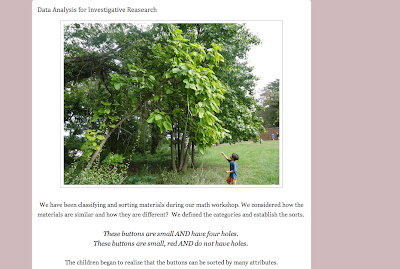For this first part of the class blogging series, I'm sharing about where your class blog can be. This is the first decision to make, and depending on the needs of your center and the comfort level of the person who will be blogging and sharing, this is an important decision. Today I'll be sharing two blogging platforms : Blogger and Google Sites.
A few things to keep in mind when you are thinking of starting a class blog:
- Who is the audience? Is it for parents and extended families? Do you want teaching colleagues to use it as a resource as well?
- How do you share about learning at your center? It is display boards? Documentation panels?
- What is the school's educational philosophy, and what can you do to make sure that rings true on the blog?
- What sort of privacy settings will you need to have in place? Are parents comfortable with the information being public, or will you need privacy settings?
There are many different blogging platforms out there, but I'm going to give a little information about different ones so that you can make an informed decision rather than signing up for everything. You may still find yourself taking one or two for a spin, but I hope this information will give you a good starting place.
Blogger
This platform that I use here is called Blogger (despite the blogspot address). Blogger is part of Google, meaning that if you have a Gmail address, you are 95% finished in signing up for blogger. I have been using this platform for 4.5 years, and I'm very happy with the layout and the features of the system. A lovely example of a class + school blog on the Blogger platform is Tumbleweed Infant House - I suggest taking a look there to see if you like it!
Blogger Pros: It is connected with Google, meaning it is a snap to add photos that are in a Picasa Web Album, videos from YouTube, and photos and videos from your Android phone, if that is something you use for documentation. It is easy to have multiple writers on a blog, so if you are team teaching, or in a small school like in the example above, this might be a nice option. The blogs are also highly customizable, if you like choosing your columns and fonts and colors and extras.
Blogger Cons: There is no way to password protect the blog or the posts. You make the blog private and invite people to see it, but if you want parents to be able to share the site with grandparents and aunts and uncles, for example, that gets a bit tricky.
The Blogger Bottom Line: It has everything you might be looking for, no matter who your audience...if you don't need privacy settings. If that describe you, take it for a test drive! If you're not sure your community would be comfortable with public posting of photos and videos, you probably shouldn't go with blogger - and you should have a conversation with stakeholders at your center about proceeding with a class blog before beginning the project.
Google Sites
Google Sites are overlooked as a blogging platform, but they should not be - they can be a blog and then some. Google's blank slate templates allow for incredible flexibility when building your site, allowing for all of your class blogs for a school to be on one site, for example. You can use google sites to create a whole school website quite easily - that you can update as often as you please. For anyone who pays for a school website and has trouble updating it, this might be a great (free!) solution. I've made a little example site for a small school that will be a good way to understand some of the things Google Sites can do.
Google Sites Pros: This is also connected to Google, so setting it up is simple. Having a blog aspect to the site is just one part of it, or it can be the whole thing. Although you cannot put a password on it, you can set it so that it can only be seen by "anyone with the link" (if you are a google docs user, you might be familiar with this). This means that people need to save the link as a bookmark or click on it in an email to get to it, but it keeps it out of search engines and the like. You can easily embed Google Docs and Picasa photos (and slideshows!) because of the Google platform - the documents are a great feature if you make a flyer to share or have an article you think might be of interest to your community. This is the most flexible of the options I'll be sharing.
Google Sites Cons: So many options can be overwhelming, and making the site isn't just drag and drop. It is not very complicated, but if you consider yourself a very beginner at blogging, it might take you a little bit to set up. Google help is great - many questions are answered on their help site. The "Anyone with the link" option is a very safe one in my mind, but those who are looking for password protection will not find it here.
The Google Sites Bottom Line: If you have paid to have someone create a school website, and you are not satisfied with it, and you'd also like to blog, here is your ticket! Chances are you have a relatively savvy parent or teacher in your community who can take care of things you find complicated. Google sites is a website, a blog, a school calendar...everything a school needs in their web presence. If words like "sidebar" terrify you, you might want to skip this or get some support. If they make you feel adventurous, start a site and give it a whirl!
In the next installment I'll be covering two more blogging platforms of interest to people looking for password protection. I welcome your questions and comments - I'd love to know what you think, and if there are more topics within classroom blogging that are of interest to you!