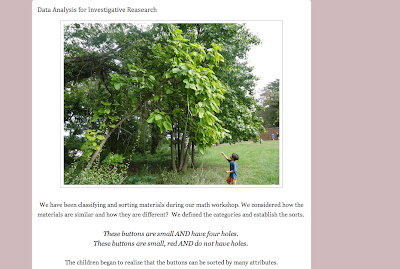This series has not exactly been on a schedule, but with all of the tools I'm learning about in the Making Learning Connected MOOC, I'm inspired to share more about classroom blogging. The first two posts focused on different platforms for your class blog, and this post will begin to explore tools for teachers and students to use to expand the blog beyond writing and the occasional photograph.
Adding more than just words and photos to a class blog is important for a few reasons. First, readers (parents, fellow teachers, students themselves, far-away relatives) will be more engaged with a variety of content. As a teacher, you can think about the different modes through which you might share information, and which one is the best mode for the story you want to tell. There are many tools available, but choosing the right one respects the story you're telling, as well as the audience. Second, tasking students with creating blog posts that share stories of classroom explorations and learning turns an ordinary learning activity into something extraordinary. How will they communicate? What is the message? Are they pulling from photos that have already been taken to reflect on a past project, or can they use audio, video, and more to document ongoing learning? What media can be embedded into the blog? What is the correct tool?
As I think about these tools, I am thinking about a range of ages, from preschoolers through elementary school. Older children might be engaged in debating different media (including tools they have introduced to the group), whereas a small group of preschoolers might make a choice between two or three, and have more adult support when taking video, for example. Whatever the age, exposing children to these digital literacies allows them to begin thinking critically about their digital lives and what it means to have a digital presence.
These digital tools are meant to compliment children's learning and documentation of learning. Learning how to use a new tool to share information online embeds a lesson within work and play that is already happening in the classroom. I do not envision a room full of children staring at iPads and computer screens, constantly creating digital content. I picture children as I always do, at work and play, exploring the world in a hands-on way. But rather than making the digital sharing aspect an afterthought, we can make it part of the process and involve children. And, perhaps, parents will see an interesting digital tool that inspires them to explore at home, also!
Vimeo is a video hosting service. Many people think of YouTube as the only place to host videos, but for educational purposes, Vimeo is the perfect site.
Vimeo Pros: Vimeo allows the option to password protect a video, which is a more convenient option for class blogs than uploading a video on YouTube and then inviting all of the classroom parents to see it by entering their email addresses. Vimeo does not require viewers to log in to see a private video - they simply need a password. When I used vimeo, I had the same password for all of our class videos, so I shared that password with parents at the beginning of the year. As with photos, this adds a level of privacy that allows everyone to be comfortable. I find the site to be more visually appealing than YouTube as well. Finally, with password protected videos, there are no strange comments...something that definitely happens on YouTube! The password protected video can be embedded into the blog, and users can simply see it there and add blog comments, rather than video comments over on Vimeo.
Vimeo Cons: There is a "wait" to upload your video if you do not have a pro account, and this can be an issue if you have not uploaded your video to Vimeo and you're writing your blog post...you don't get the link to the video until it has finished uploading.
Vimeo Bottom Line: It's simple, clean, and secure. It's everything you're looking for! Sometimes video is the right tool for documentation, and Vimeo is a simple way to share those videos.
VoiceThread is one of the very first digital tools I used as a teacher. Above is a VoiceThread made in 2009 where students retold a favorite class story, and we were able to share this retelling with families by putting it on our class blog. This was a class with many English language learners, so this was an opportunity to share different ways that children retell stories.
VoiceThread Pros: Tired of photo and video documentation? This is a fresh way to share images and videos. There can be a slideshow feel to VoiceThread, you can mash up photos and videos and add audio to narrate your VoiceThread. You can live record audio comments into the VoiceThread, or upload them, making it easier to add children's words. With an educator account, you can do what I did above and make a profile for each of your students, and let them record audio commentary, or participate in video doodling, like you see below. Although parents do not need to log in to see this (it can be embedded in your class blog, like you see here), depending on the interest of your school community, people can create accounts to comment and doodle with the class VoiceThread.
VoiceThread Cons: Both for the VoiceThread maker and the VoiceThread watcher, it is a layered tool that has a number of elements that can feel overwhelming. There is also a limit to how many MB of storage you can have, but I imagine that if your images and videos are hosted elsewhere, this will not be an issue. For those who are just getting on the photo and video documentation sharing bandwagon, it might be good to wait before diving into something like this.
Vimeo Pros: Vimeo allows the option to password protect a video, which is a more convenient option for class blogs than uploading a video on YouTube and then inviting all of the classroom parents to see it by entering their email addresses. Vimeo does not require viewers to log in to see a private video - they simply need a password. When I used vimeo, I had the same password for all of our class videos, so I shared that password with parents at the beginning of the year. As with photos, this adds a level of privacy that allows everyone to be comfortable. I find the site to be more visually appealing than YouTube as well. Finally, with password protected videos, there are no strange comments...something that definitely happens on YouTube! The password protected video can be embedded into the blog, and users can simply see it there and add blog comments, rather than video comments over on Vimeo.
Vimeo Cons: There is a "wait" to upload your video if you do not have a pro account, and this can be an issue if you have not uploaded your video to Vimeo and you're writing your blog post...you don't get the link to the video until it has finished uploading.
Vimeo Bottom Line: It's simple, clean, and secure. It's everything you're looking for! Sometimes video is the right tool for documentation, and Vimeo is a simple way to share those videos.
I am VERY new to the twitter world, and the inspiration to join came from the Making Learning Connected MOOC. Twitter is a way to share words and images, a way to gather information, and a way to have conversations.
Twitter Pros: If parents of students use twitter, it is another way to connect parents with the learning that is happening in the classroom. Teachers can do the writing, or students can, depending on the needs of the classroom community and the interest in the tool. If parents do not use twitter, there are still many more people and groups out there to interact with on twitter, shifting it to a learning tool for students. A more complex blog or website might have a twitter feed embedded, showing news from the classroom.
Twitter Cons: It takes some getting used to, and if you wanted to use it to communicate with parents, they might feel the need to make an account, and that might turn them off from it.
Twitter Bottom Line: If you use it yourself for a while and see ways that it can make meaningful connections in the classroom, play around with it! As with many invitations to "follow", use it for a while in the classroom and see if its working out before you get everyone to follow your class on twitter. Make sure that you're following a variety of people and groups (news, other classes, other teachers, makers of your favorite digital tools) to make it exciting and engross the class in what other people are saying. If you want to practice, you can interact with me over there!
VoiceThread is one of the very first digital tools I used as a teacher. Above is a VoiceThread made in 2009 where students retold a favorite class story, and we were able to share this retelling with families by putting it on our class blog. This was a class with many English language learners, so this was an opportunity to share different ways that children retell stories.
VoiceThread Pros: Tired of photo and video documentation? This is a fresh way to share images and videos. There can be a slideshow feel to VoiceThread, you can mash up photos and videos and add audio to narrate your VoiceThread. You can live record audio comments into the VoiceThread, or upload them, making it easier to add children's words. With an educator account, you can do what I did above and make a profile for each of your students, and let them record audio commentary, or participate in video doodling, like you see below. Although parents do not need to log in to see this (it can be embedded in your class blog, like you see here), depending on the interest of your school community, people can create accounts to comment and doodle with the class VoiceThread.
VoiceThread Cons: Both for the VoiceThread maker and the VoiceThread watcher, it is a layered tool that has a number of elements that can feel overwhelming. There is also a limit to how many MB of storage you can have, but I imagine that if your images and videos are hosted elsewhere, this will not be an issue. For those who are just getting on the photo and video documentation sharing bandwagon, it might be good to wait before diving into something like this.
VoiceThread Bottom Line: A good tool for teachers to create narrated slideshows to share with parents and a good tool for elementary school students to create presentations in. I can imagine this as a portfolio tool, with children selecting artwork and writing that can be scanned, and then speaking about their work.
Vimeo, Twitter, and VoiceThread can add depth to your class blog, as well as engage families and the school community by promoting interaction. It is important to remember that tools should be selected carefully and used for a while before promoting them as features. Links to an unused twitter account are not going to bring much credit to a blog, and the people you'd like to engage with the blog might not be very impressed.
I'm looking forward to writing a few more installments of this series: One focused completely on Twitter (which I am inspired by more and more), and some more tools to share documentation that can be embedded on a class blog.
Questions? Please leave them in the comments! Curious about these tools? Play around with them and see what you think!